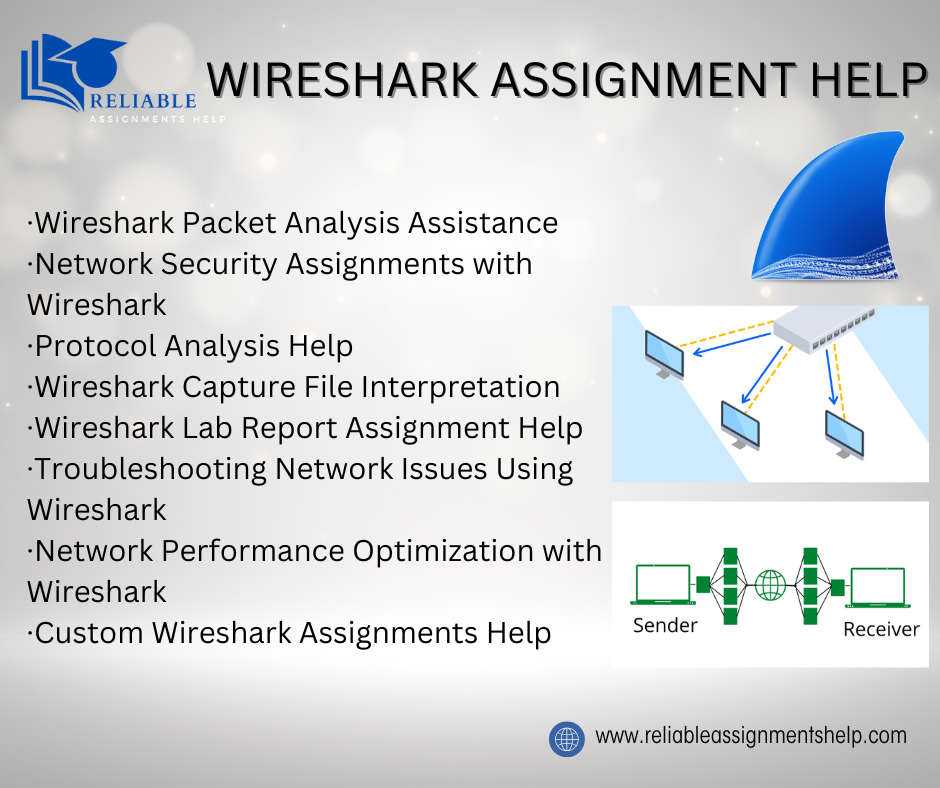This assignment consists of several tasks to assess your understanding of computer network components and models. You will explain key concepts, analyse scenarios, and apply theoretical knowledge to practical solutions.
Important Information:
- Read all the instructions carefully before you begin!
- This is an individual assignment.
- Some tasks require using the “Cisco Packet Tracer” and the “Wireshark Packet Sniffer” software.
- Each student will submit 2 files in the given order:
o Primary file submission: A full report in a single PDF containing answers to all the questions and a
summary of what was learned from the assignment. Name the report “firstname_lastname_A1.pdf”.
o Secondary file submission: Save your Wireshark capture from your computer in a file named “20xxxxxx.cap”, where “20xxxxxx” is your student ID. For multiple captures, zip the files together and include one zipped file.
o Ensure that the order of submission is maintained with the PDF as the primary file submission. Any deviations will have a maximum score of 2.
Non-compliance with the above instructions will affect your grade on the relevant portions of the assignment. Your instructor will grade your assignment based on what you submitted. Failure to submit the assignment, or submitting an assignment intended for another class will result in a 0 grade, and resubmission will not be allowed. Make sure that you submit your original work. Suspected cases of plagiarism will be treated as potential academic misconduct and will be reported to the College Academic Integrity Committee for a formal investigation. As part of this procedure, your instructor may require you to meet with them for an oral exam on the assignment.
Task 1: Evaluating and Optimizing an Existing Network Setup in the UAE(LO1_Components)
You are tasked to support a small tech start-up company in Dubai that focuses on developing mobile applications for local businesses to renew their office’s network.
The office is formed of two working rooms with 10 employees. The employees use laptops and mobile devices for internet access, printing documents, and storing company files. They also utilize an online information system and maintain a website. Here is the existing network setup:
- End systems: 10 laptops
- Switch: 1 unmanaged switch (eg. TP-Link TL-SF1005D)
- Router: 1 consumer-grade router (e.g. Netgear R6700)
- Printer: 1 network printer
- Communication links:
o 5 ethernet cables
o Wi-fi access for mobile devices.
Requirements:
- The above network components are inappropriate for the operational needs and the number of employees in this tech-based company. Suggest new network components based on their needs, considering bandwidth, security, scalability, and performance. Search for specific component models and estimate cost.
- Explain the role of each component proposed and the reason for your selection.
**Task 2: Network delay analysis for Packet **(LO2_Models)
A company is experiencing delays in its network performance. After investigating their network and routers, the image below and the details illustrate the path of a packet.
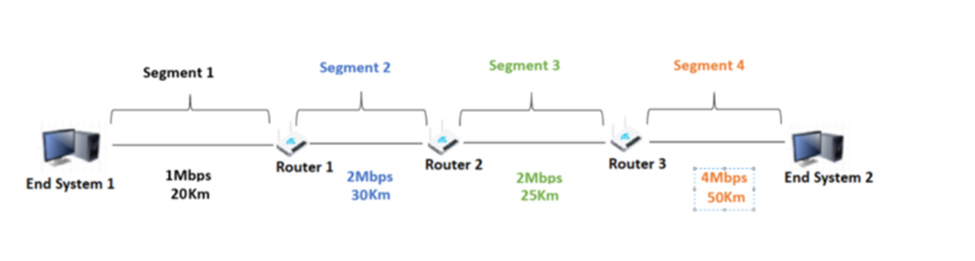
The image above shows:
● A network topology with four segments and three routers.
● A varying bandwidth for each segment: 1 Mbps, 2 Mbps, and 4 Mbps.
● Different distances between segments and routers (as shown in the image).
● 3 Routers with different processing delays as follows: Router 1: 3 ms, Router 2: 4 ms, Router 3: 5 ms.
● A queuing delay of 2 ms for each router.
● A packet size of 1500 Bytes.
Requirements:
● Calculate the overall end-to-end delay for a packet traveling from End System 1 to End System 2. Consider each segment and router’s transmission, propagation, processing, and queuing delays.
● Explain your calculations.
Task 3: Wireshark: Investigating DHCP Traffic (LO2_Models)
Scenario: DHCP (Dynamic Host Configuration Protocol) is a network management protocol used to automate the process of configuring devices on IP networks. This allows devices to receive an IP address, subnet mask, default gateway, and other network settings automatically from a DHCP server, without the need for manual configuration.
You are a network administrator troubleshooting DHCP issues in your company’s network. Users are reporting that they are not receiving IP addresses, leading to connectivity problems. Your task is to capture and analyse DHCP traffic using Wireshark to identify any issues with the DHCP process.
Objective:
Capture and analyse DHCP traffic to diagnose common DHCP issues, such as failure to obtain IP addresses, DHCP server unavailability, or misconfigurations.
Instructions:
● Open Wireshark and select the appropriate network interface (such as Wi-Fi or Ethernet). And start capturing traffic by clicking “Start.”
● To generate DHCP traffic on a Mac, go to System Settings > Network, select your active network connection, and click “Renew DHCP Lease.” Then apply and repeat multiple times to produce DHCP traffic. This will prompt your Mac to request a new IP address from the DHCP server, triggering the DHCP process.
● In windows, Press Win + R to open the Run dialog box. Then Type “cmd” and press Enter, then type “ipconfig/release”, “ipconfig/renew”.
● Use the display filter `DHCP` in the Wireshark filter bar to isolate DHCP traffic.
● Identify Key DHCP Transactions:
○ Look for the key DHCP messages:
○ DHCP Discover: Sent by clients to find available DHCP servers.
○ DHCP Offer: Sent by servers to offer IP addresses to clients.
○ DHCP Request: Sent by clients to request the offered IP address.
○ DHCP ACK: Sent by servers to acknowledge the IP address assignment.
Requirements:
- Identify any DHCP Discover packets in the capture. What is the purpose of these packets?
- Find a complete DHCP handshake (Discover, Offer, Request, ACK). Are there any missing packets in the sequence? What might cause these missing packets?
- What is the IP address of the DHCP server, and is it responding reliably to requests?
- Identify any DHCP NAK (Negative Acknowledgment) packets. What might cause a DHCP server to send a NAK?
- Are there any DHCP Decline packets? What do these indicate?
- Analyze the lease time offered by the DHCP server. Is it appropriate for the network environment?
- What options (like DNS servers, default gateway, etc.) are provided by the DHCP server? Are these correctly configured?
- what is the lease time
- what is the broadcast address for your network
- what is the subnet mask for your network